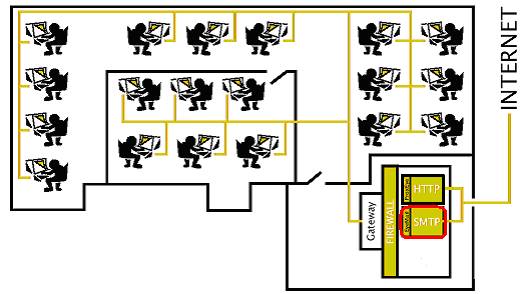This manual describes the
use of EyeMail, an intelligent mail forwarding agent that is capable of
analyzing and filtering mail attachments sent from within an organization. In
the remainder of this document, we assume that the reader is familiar with the
administration of an email system.
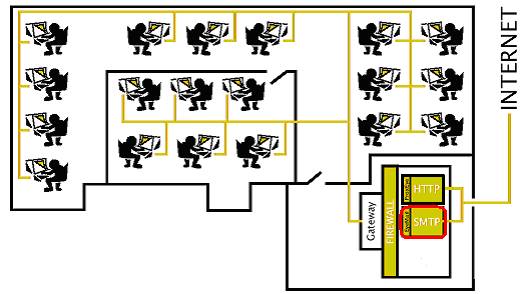
EyeMail, is an SMTP server that runs on an organization's internal LAN and
forwards mail messages to a (third party) SMTP server connected to the
Internet. In the process of forwarding this mail, EyeMail can strip off
attachments that should not be forwarded. Reasons for wanting to filter such
attachments include preventing the spread of viruses through email, the overloading
of email system by large attachments and legal issues surrounding the
distribution of pornographic images.
On UNIX systems,
the EyeMail executable will be found in the directory /usr/local/bin and
the configuration files will be found in the configuration directory
/etc/eyemail
On Windows systems, both the executable and the configuration files are found
in the installation directory. You can
install EyeMail simply by running the EyeMail installer program that you
downloaded. Follow the prompts and
installation will be complete in seconds.
Once installed, on the machine, you need to install the EyeMail services
so that they can be accessed from the Windows Service Management tool. You can do this from the START menu:
StartàBAJAIàEYEMAILàInstall EyeMail Services
Once the services have been
installed, you can start and stop the EyeMail services via the Services
Administration Tool (See windows documentation for more information).
There are menu items that
allow you to start and stop the services manually, but it is recommended that
you administer the services through the service manager. This allows you greater control of the
start-up settings for the service.
NOTE: In order to install the services, you must have administrator
privileges on your Windows system.
EyeMail comes with an
uninstallation applet that can be found in the start menu under:
StartàBAJAIàEYEMAILàUninstall
NOTE: Before uninstalling, ensure that you stop the EyeMail service and
uninstall (remove the registration information) the eyemail services:
StartàBAJAIàEYEMAILàStop EyeMail
StartàBAJAIàEYEMAILàUnInstall
EyeMail Services
There are several things to
consider when configuring and EyeMail installation. Generally speaking, you will create two sets of rules to govern
your email policies, one for outgoing email and one for incoming email.
Because of the large volume
of data that goes through any email server on a regular basis it is necessary
to consider the disk space requirement for the eyemail store for your
organization. During this
consideration, you will want to choose whether or not it is necessary to keep
attachments, temporary files etc. In
order for overrides to work in both directions, it is important that both the
incoming and outgoing eyemail store be the same place.
Attachment management is
another consideration. First of all,
you need to consider whether or not it is necessary to whitelist (Allow only
the specified types of files) or blacklist (block the specified types of files)
attachments. Common considerations include preventing the transmission of
executable attachments (blacklisting) to reduce the likelihood of infection
from viruses. Another common
configuration is to allow only business related documents (whitelist), such as
word documents, spreadsheets etc
As EyeMail is meant to be
chained to the next SMTP server, it is very easy to exclude users from the
EyeMail analysis. Simply have the users
who are exempt from the policies send mail to the next-in-chain SMTP server.
EyeMail Configuration Options
Eyemail is simply
configured by specifying the options in the eyemail.conf file.
Default value: ABAJAI60DAYTRIAL
This allows you specify the serial number
for your EyeMail installation. If you
are running a windows installation, you can specify the license during the
installation process and will not need
to specify it in the configuration file.
Example usage: serial_numer=NOTAREALNUMBER
Default value: eyemail.log
This allows you to specify the location
and filename of the log file. Note that
because of Eyemail’s cross platform
nature, it is important that there are no spaces in the path or filename.
Example usage: log_file=/etc/proxeye/proxeye.log
Log_file=H:/logs/proxeye.log
Windows Users Note:
This path should not have any spaces in it.
Default value: 25
This is the port that the EyeMail server listens on. The standard port for SMTP servers to use is 25.
Unless you have a very good reason, you should probably leave this set to 25.
Example usage: port=2500
Default value: mail
This is the server that EyeMail forwards
messages to after they have been analyzed and (possibly) filtered. This should
be the name of an SMTP server that is connected to the Internet.
Example usage: forwarding_server=mail.myorg.com
Default value: ./ (the same directory
that the eyemail executable is in)
This allows you to specify where temporary
files are stored.
Example usage: eyemail_store=/etc/eyemail/
eyemail_store=H:/eyemailStore/
Windows Users Note:
This path should not have any spaces in it.
Default value: TRUE
This allows you to specify if you want
EyeMail to analyze images attached to emails and remove them if they appear to
be pornographic.
Example usage: analyze_images=false
Default value: FALSE
This allows you to specify whether or not
you want EyeMail to save attachments that are stripped from any email passing
through.
Example usage: keep_bad_attachments=true
Default value: FALSE
This allows you specify whether or not it
is possible to override EyeMail assessments and subsequently retrieve
attachments that have been removed.
This option is used in conjuction with admin_mail. The email address specified by admin_mail
is CC’d when the overridden attachment is sent. This is done to make management aware of all overrides.
Example usage: allow_overrides=true
Default value: NULL
This allows you to specify an email
address of a system administrator or manager who should be notified when users
override an EyeMail analysis.
Example usage: admin_mail=root@mail.yourorg.com
Default value: TRUE
Setting this value to true
instructs EyeMail to delete all temporary files as soon as they have been
processed.
Example usage: allow_https=filter
Default value: FALSE
This allows you to specify whether or not
you want to scramble the steganographic data storage area to prevent the loss
of information being smuggled out of an organization when concealed inside
images. For a more complete description
of steganographic scrambling, see appendix I.
Example usage: steganographic_scramble=true
Default value: NULL
This
is a comma-separated list of file extensions (suffixes). When EyeMail
encounters an attachment with one of these extensions, its behaviour is defined
by the value of the policy parameter (see below).
Example usage: file_extensions=.zip,.exe,.vbs,.com
Default value: ALLOW_ONLY
This
parameter determines how EyeMail handles files ending with suffixes
included in file_extensions. If this parameter is set to ALLOW_ONLY, then an attachment will always be removed from an email unless it
ends in one of the extensions defined in file_extensions. If this parameter is set to DISALLOW_ONLY, then an attachment
will always be kept in an email unless it ends in one of the extensions defined
in file_extensions, in which case it will be removed.
Example usage: policy=DISALLOW_ONLY
Default value: FALSE
This allows you to specify whether or not
you want to examine the text of email messages and text based attachments to
remove keyword content specified by your organization. The keyword content is specified by your
organization and can be both trade secret information as well as text content
that may be considered offensive or inappropriate for your organization. The keyword content is specified in the file
specified by the option tradesecret_filename.
Example usage: filter_text=true
Default value: keylist.dat
This allows you to specify the textual
content to look for when analyzing email.
This file is a simple text file that contains a keyword and weight on
each line. This file can contain any
textual content that you want to filter, both trade secrets and offensive
content can be blocked.
The weight specifies the importance to
place on the word during the semantic processing and contextual analysis
phases. This gives your organization
the most control possible over the content that is being transmitted on your
email system.
For example:
projectX 10
sex 10
etc…
Example usage: tradesecret_filename=keywords.txt
Default value: FALSE
This allows you to specify whether or not
you want to add a disclaimer or other message at the bottom of every email
leaving your organization. The message
to be added to the email is specified in disclaimer_filename, which is a
simple text file that contains the message to be appended to all emails. This option can be used to append
confidentiality or other legal disclaimers.
The disclaimer is embedded into the email message as part of the text,
not as a separate attachment.
Example usage: add_disclaimer =true
Default value: disclaimer.txt
This allows you to specify the file that
contains the disclaimer text to be appended in all email that leaves the
organization. This option is used in
conjunction with add_disclaimer.
Example usage: disclaimer_filename=corporateDisclaimer.txt
Default value: NULL
This allows you to specify which hosts are
allowed to use the EyeMail server. This
prevents SPAMMERS from relaying or performing otherwise unauthorized usage of
the server. By default, no hosts are
allowed to use EyeMail, and you must specify all those that are allowed. You can specify wildcards such as * and
ranges using – as well as individual IP addresses. The hosts is a semi-colon delimited list.
Example usage:
allow_hosts=191.9.202.1;191.9.200.0-191.9.200.100;191.9.201.*;
In
addition to being able to filter any type of mail attachment defined by the
user, EyeMail is able to analyze many types of image files to determine
if they contain pornographic images. The operation of EyeMail is
controlled through a configuration file called eyemail.conf. An example
eyemail.conf file is shown below.
Any
text following a # up to the next new line is a
comment that is meant for a human reader and is ignored by EyeMail. The
various assignment operations define the operating parameters of EyeMail.
They are defined as follows.
# port that this server listens on
port=25
# mail transport agent that we forward the filtered
mail on to
forwarding_server=mail.slnt1.on.wave.home.com
# should we keep filtered attachments around for
later inspection?
keep_bad_attachments=true
# a comma-separated list of file extensions that we
either
# allow or disallow (see below). These are not case
sensitive
file_extensions=.exe,.zip,.com,.vbs
# we can either allow only files ending with one of
the above extensions
# (ALLOW_ONLY) or we can allow all files except
those ending with one of
# the above extensions (DISALLOW_ONLY)
policy=DISALLOW_ONLY
# should we filter out trade secret terms from e-mail
body text and
# attached text files? put 'true' or 'false'
filter_text=false
# if filter_text is set to true, specify the name of
the file that contains
# the trade secrete terms and their weights
tradesecret_filename=keylist.dat
# should we scramble the images stego areas
steganographic_scramble=false
# where should we store our files and temp info
eyemail_store=h:/eyemailStore
# should we add a standard disclaimer
add_disclaimer=true
disclaimer_filename=disclaimer.txt
# overrides?
allow_overrides=true
admin_mail=anthony@bajai.com
#serial Number
# a semicomma-separated list of hosts
# that can use this server? Wildcards * and ranges
are permitted
# e.g.
191.9.202.1;191.9.200.0-191.9.200.100;191.9.200.102-191.9.200.255;191.9.201.*;
allow_hosts=191.9.200.*
In
the above example, the EyeMail server listens for connections on port 25
and forwards mail to the SMTP server mail.myorg.org. Image attachments are
scanned by EyeMail to see if they contain pornographic images, and if
they do the images are removed before the mail is forwarded. Additionally,
attachments whose filenames end in .exe, .zip and .doc are also removed from
emails.
EyeMail
can be overridden by simply sending an email requesting the attachment. An email should be sent to eyemailoverride@yourorganization.com with the subject section containing the filename of the attachment
to be retrieved.
In
order for this feature to used, it must be activated and configured using the
options: allow_overrides and admin_mail.
Steganography
simply takes one piece of information and hides it within another. Digital
images contain unused or insignificant areas of data that steganography takes
advantage of by replacing them with information of another form, an MS Word
document, for instance. The files can then be exchanged without anyone knowing
what really lies inside of them. An image of the space shuttle landing might
contain a private letter to a friend, or it might contain your company's plans
for a secret new product.
In
the picture below, a secret message has been embedded. The message is actually the document you are
reading right now. As you notice, you
cannot see, nor would you know by simple inspection that information is
“hiding” within the image.

The
next picture is one that has had the information scrambled and is no longer
retrievable from the image. The
“hidden” data has been effectively removed without altering the way the image
looks.

LICENSE
AGREEMENT
I. License and Use
Subject to the following terms and conditions, we grant you a
royalty-free, nontransferable and nonexclusive right:
(A) to use this version of EYEMAIL on any single networked computer for
which licensed seat users can access, provided that EYEMAIL is (1) used on only
two such computers at any one time, and (2) used only by the licensed seat
users; and
(B) to make and distribute to others unmodified copies of the
demonstration version of EYEMAIL, without any direct or indirect charge (except
for the cost of the media in which the demonstration version is fixed), for
non-commercial uses only.
II. Limitation of Liability
ALL USE OF EYEMAIL IS ENTIRELY AT YOUR OWN RISK. WE WILL NOT BE RESPONSIBLE TO YOU OR ANY
THIRD PARTIES FOR ANY DIRECT, INDIRECT, CONSEQUENTIAL, SPECIAL OR PUNITIVE
DAMAGES OR LOSSES YOU MAY INCUR IN CONNECTION WITH EYEMAIL OR YOUR USE THEREOF,
REGARDLESS OF THE TYPE OF CLAIM OR THE NATURE OF THE CAUSE OF ACTION.
III. Indemnity
You will defend and indemnify us against (and hold us harmless from)
any claims, proceedings, damages, injuries, liabilities, losses, costs and
expenses (including attorneys’ fees), relating to any acts by you in connection
with EYEMAIL, leading wholly or partly to claims against us by third parties,
regardless of the type of claim or the nature of the cause of action.
IV. Disclaimer of Warranty
EYEMAIL IS PROVIDED “AS IS”, WITH ALL FAULTS. WE MAKE NO WARRANTIES, EXPRESS OR IMPLIED,
AS TO MERCHANTABILITY, FITNESS FOR A PARTICULAR USE OR PURPOSE, TITLE,
NON-INFRINGEMENT, OR ANY OTHER CONDITION OF EYEMAIL
V. Proprietary Rights
Except as specifically licensed above, you may not copy, modify,
adapt, merge, include in other software, reproduce, translate, distribute,
reverse engineer, decompile or disassemble any portion of EYEMAIL.
VI. Miscellaneous
This Agreement contains the entire understanding between you and us
relating to your use of EYEMAIL and supersedes any prior statements or
representations. This Agreement can
only be amended by a written agreement signed by you and us. This Agreement shall be interpreted and
enforced under the laws of the province of Ontario, Canada.
BY INSTALLING EYEMAIL, YOU ARE EXPLICITLY AGREEING TO THE TERMS AND
CONDITIONS SET WITHIN.