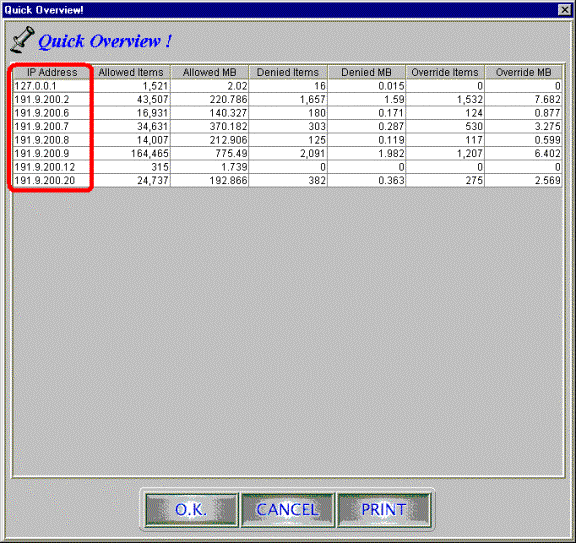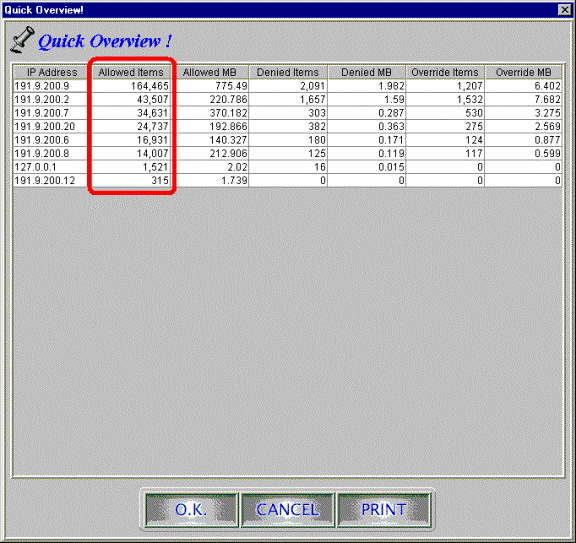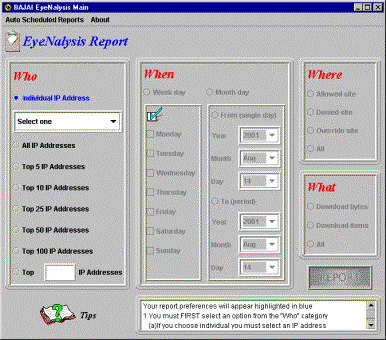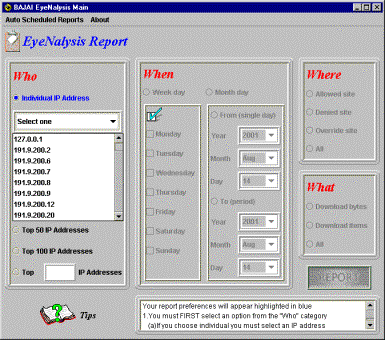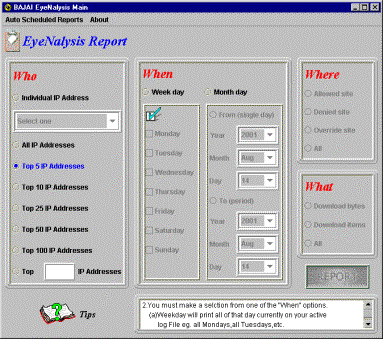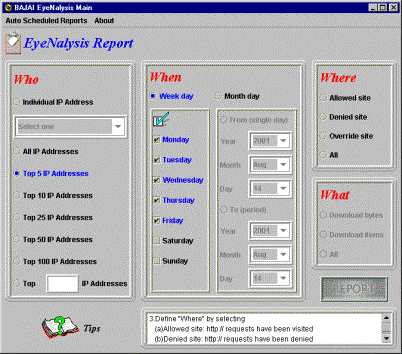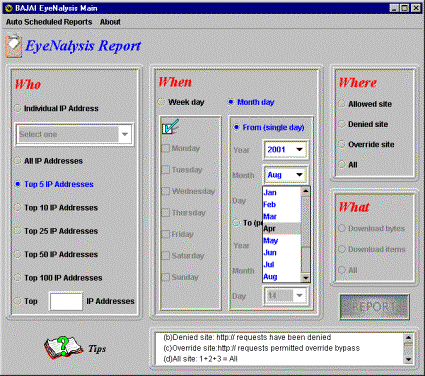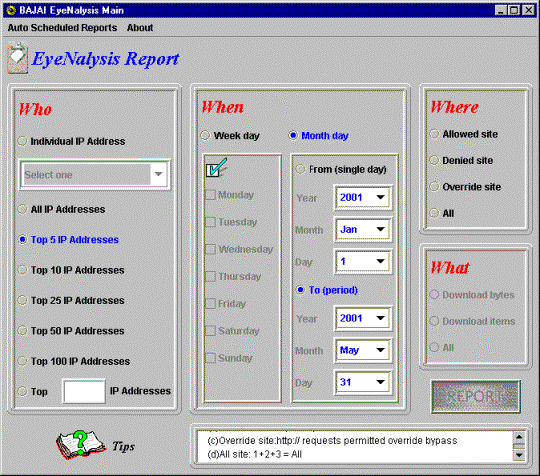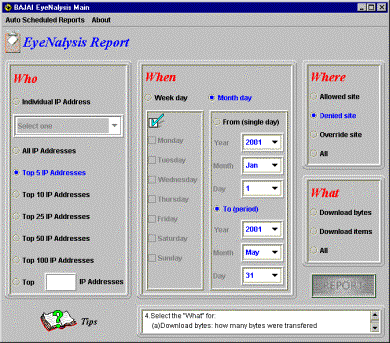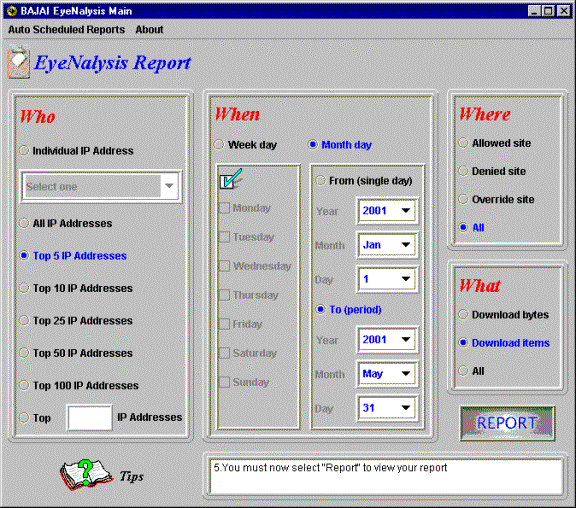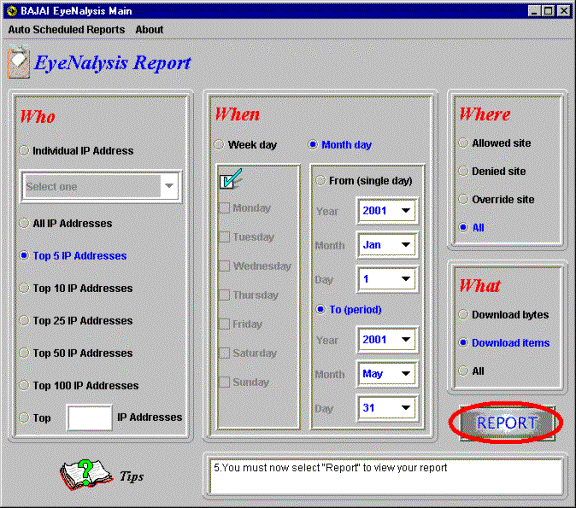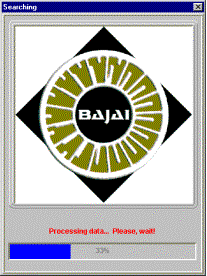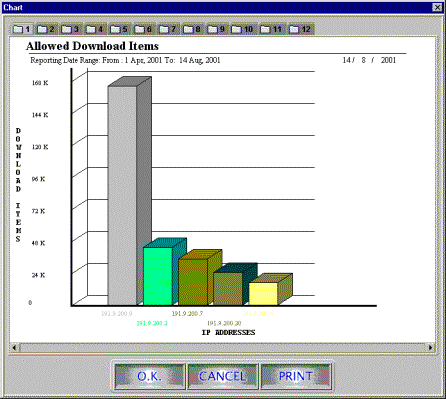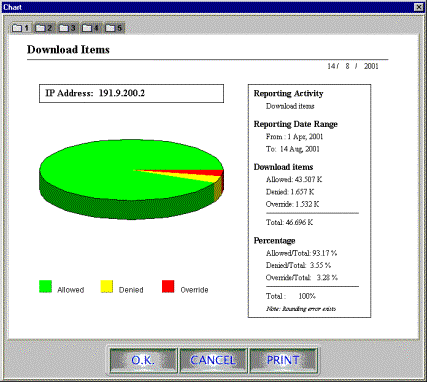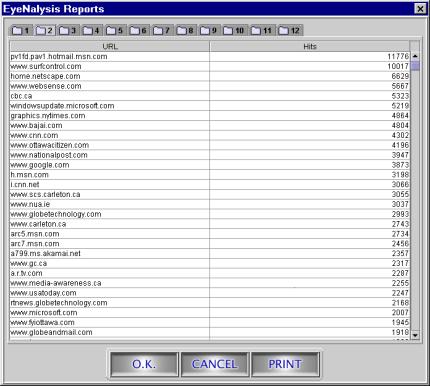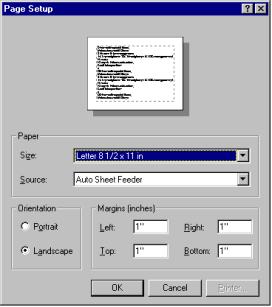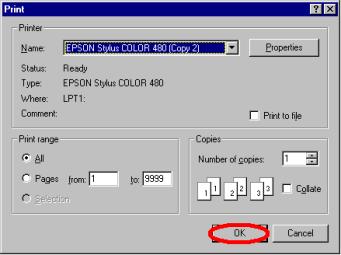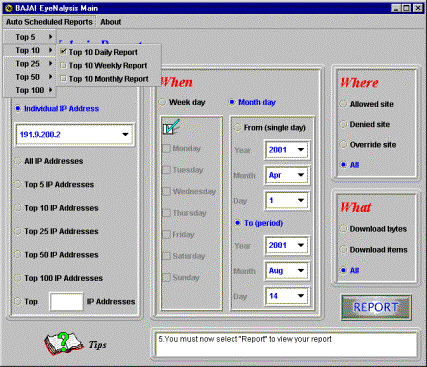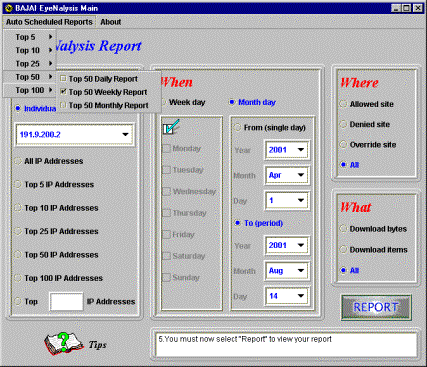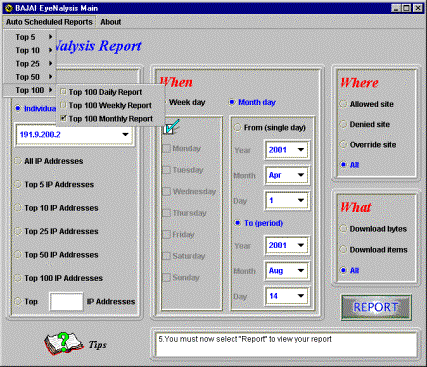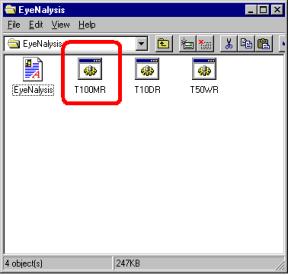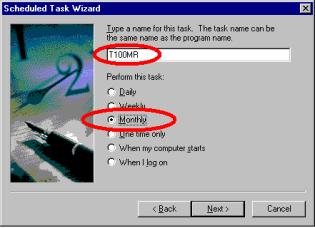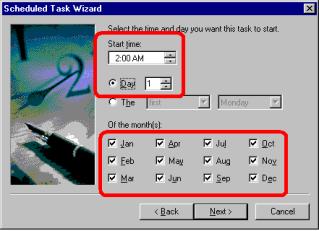Introduction.. 5
System
Requirements.. 5
Getting
Started.. 5
Generating
Reports (Data Mining). 5
1. Open log file. 5
2. Initializing data. 6
3. Quick overview.. 7
4. EyeNalysis Main – Data Mining Query
Interface. 8
4-1.Who. 8
4-2.When. 10
4-3.Where. 12
4-4.What 13
4-5. Report 14
5. Processing data. 15
6. EyeNalysis Reports. 16
Printing
reports.. 18
Auto
Scheduled Reports.. 19
LICENSE
AGREEMENT.. 24
© 2000-2001 BAJAI Inc.
Information in this documentation is subject to change without
notice by BAJAI Inc.
The contents of all material available in this document are
copyrighted by BAJAI Inc. unless otherwise indicated. All rights are reserved
by BAJAI Inc., and content may not be reproduced, disseminated, published, or
transferred in any form or by any means, except with the prior written
permission of BAJAI Inc. Copyright
infringement is a violation of federal law, subject to criminal and civil
penalties.
Legal Notice and Disclaimer:
BAJAI Inc. “including its employees and agents” assume no
responsibility for any consequences resulting from the use of the information
herein, or in any respect for the content of such information, including “but
not limited to” errors or omission, the accuracy or reasonableness of factual
or scientific assumptions, studies and/or conclusions, the defamatory nature of
statements, ownership of copyright or other intellectual property rights and
the violation of property, privacy or personal rights of others. BAJAI Inc. is
not responsible for, and expressly disclaims all liability for, damages of any
kind arising out of use, reference to or reliance on such information. No
guarantees or warranties, including “but not limited to” any express or implied
guarantees, warranties of merchantability or fitness for any particular use or
purpose, are made by BAJAI Inc. with respect to such information.
Third Parties:
Reference herein to any specific commercial products, process, or
service by trade name, trademark, manufacturer, or otherwise, does not
constitute or imply its endorsement, recommendation, or favoring by BAJAI Inc.
and such reference shall not be used for advertising or product endorsement
purposes. Any or all websites used for
example references only and may have trademarks or copyrights and should be considered
as proprietary.
Trademarks:
BAJAI, the BAJAI logo, Iajabot, ProxEye, BajEye, EyeNalysis,
EyeUpdate, EyeMail, OCULAR and “images, everything” are registered trademarks,
slogans or trademarks of BAJAI Inc.
BAJAI Inc. may have patents or
pending patent applications, trademarks, copyrights, or other intellectual
property rights covering subject matter in this document. The furnishing of this document does not
give any license to these patents, trademarks, copyrights, or other
intellectual property rights except as a expressly provided in any written
license agreement from BAJAI Inc.
BAJAI’s EyeNalysis is a
user-friendly management tool that is perfect for evaluating and reporting
employee’s Internet web use. The tool
comes as part of the ProxEye package and is installed when you install ProxEye.
To use EyeNalysis, your
system should have:
1. An IBM compatible
PC with 133 MHZ or higher processor recommended
2. Operating System
that supports the Java Runtime Environment.
3. 64 MB of RAM
4. 20 MB of free
hard disk space
5. VGA, Super VGA,
or better display adapter at 1024 X 768 pixels resolution
6. Printer, color
recommended.
8. Installation of JRE 1.3 or higher (JAVA Runtime Environment)
To begin, you
can start the EyeNalysis tool by finding the shortcut in the Start Menu, in the
ProxEye area. You can find this
shortcut here:
STARTàPROGRAMSàBAJAIàPROXEYEàEYENALYSIS
The icon for
EyeNalysis: 
This section will walk you
through, step by step, the process of generating a report of Web usage. Each step contains screen shots and an
explanation of the requirements for each stage in the process.
Whenever you start
EyeNalysis, open log file dialog box appears (Fig 1-1), asking you to select a
log file. (Check your “proxeye.conf” file to get the name of log file. In this
manual, we will use the name of log file as “proxeye.log”).
Note: It is important
to ensure that you have selected the correct log file.

<1-1.Open log
file dialog>
When you open the log file, EyeNalysis
automatically initializes the data from the user selected log file. This process may take a few minutes
depending on your system and the size of log file.

<
2-1 Initializing >
The “quick overview” of
EyeNalysis reports all historical data in log file. This includes a report that
is summarizing all Internet activities of all employees represented by all IP
addresses at your company. Clicking a header of each column of the table will
sort its column by ascending or descending order (See figures 3-1 and
3-2). The table is initially sorted by
IP address in ascending order. Press ‘OK’ button to continue, ‘CANCEL’ button
to quit, and ‘PRINT’ button to print the table.
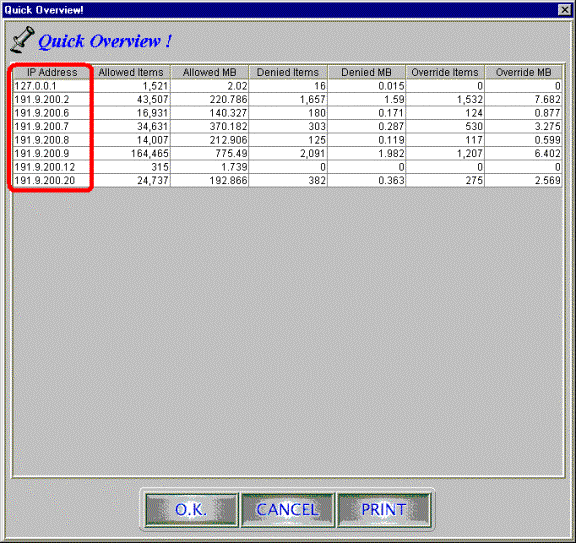
<3-1. Quick
overview>
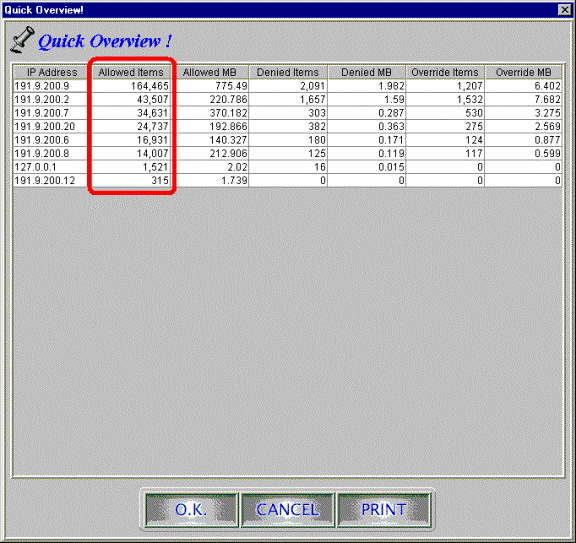
<3-2.Table
sorted by second column>
With this interface, you can
easily look for specific information you want. Using 4 basic categories (who,
when, where and what) will help you to accomplish your search from the
stored data. It is important that you
go through the four query categories in order, starting with who, continuing
through whe, where, and then what.
There is a help window in the lower right corner of the window (see fig
4-1) to aid you through the process.
Who is the source of
information you want? You can specify each individual IP address for your
searching. You can also group Top number of IP addresses or all of IP addresses
at your company. Top number of IP addresses can vary depends on your choice of
next following 3 categories. See
figures 4-1, 4-2 and 4-3.
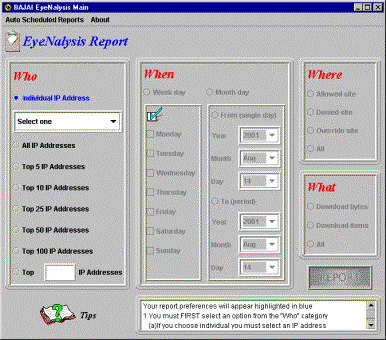
<
4-1. Who Category >
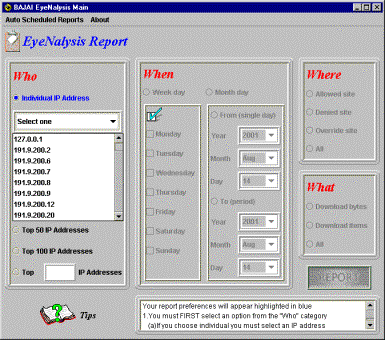
< 4-2.
Individual selection >
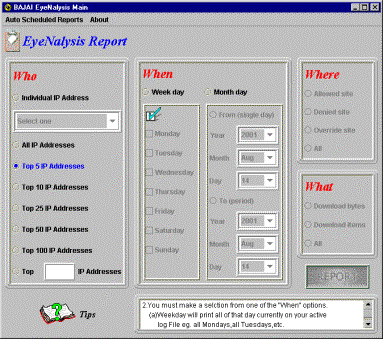
< 4-3. Top N selection >
Which time period do you want to check?
Since you are keep tracking the past Internet use of your employee defined in who
category. If you are using an
historical log file, obviously date ranges are applicable to the time span the
log was generated. Since your
employee’s working hours may vary such as full or part time, shift work etc,
you may select weekday search rather than doing fixed month-day search
(figure 4-5). However, you may want to report regular business period such as
yearly, quarterly, monthly, biweekly, weekly and daily. In this case, Month-day
search is better solution for your regular report.
EyeNalysis
interprets a selection of ‘from’ button as single day search and a selection of
‘To’ button as time interval that is between the day at ‘from’ box and the day
at ‘To’ box.. See figure 4-5 and 4-6.
When specifying a date range, the range must obey the natural laws of
Physics, and the From date must be earlier than the To date. Should you decide to try to violate the
fundamental laws of physics, EyeNalysis will not allow you to continue until
time is back in order.
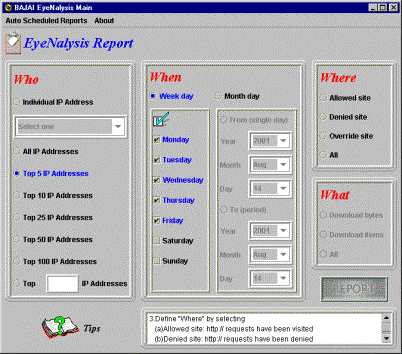
< 4-4. When Category
>
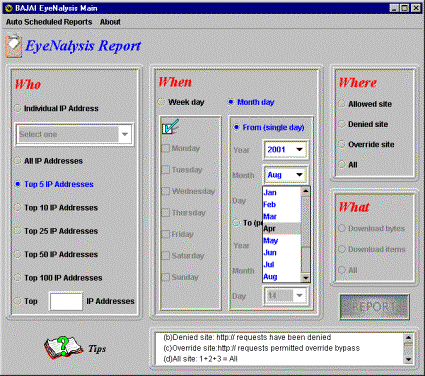
<
4-5. Month selection of Single day >
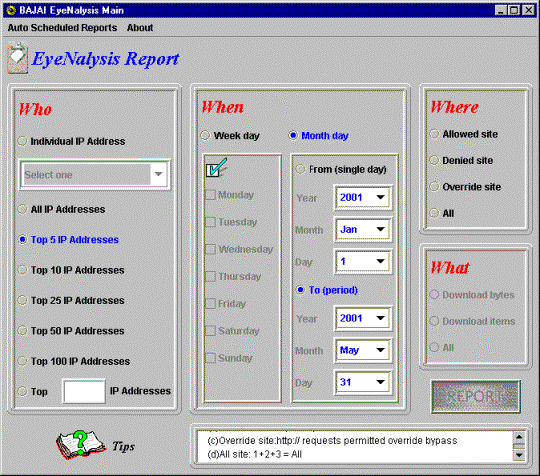
<
4-6. Interval time – From Jan 1, 2001 To Mar 31, 2001 >
The where category (fig 4-7) allows you specify the reporting activity
of allowed, denied and override accesses.
BAJAI classification lists categorize web sites on the Internet, while
your system administrators define blocked or allowed sites. The level of accessibility to the site is
defined by your company’s Internet policy and the configuration of ProxEye. If this is unclear, please consult your
system administrators or the ProxEye manual for details.
Ø Allowed site:
HTTP request is allowed.
Ø Denied site: HTTP
request is denied.
Ø Override site:
HTTP request overridden after the first denied request, and subsequent requests
to that domain from that person.
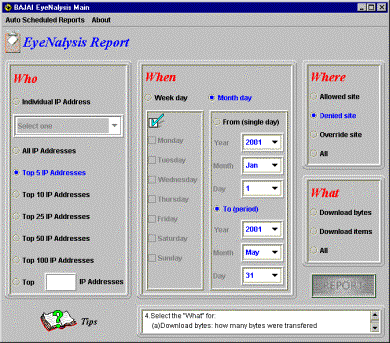
<4-7.Where
Category>
You may evaluate your employee’s Internet use in terms of Download
Bytes or Items.
Download Bytes represents how many bytes have been transferred
from the sites your employee had visited during their Internet use.
Download Items represents how many items have been transferred
from the web sites during your employee’s Internet use.
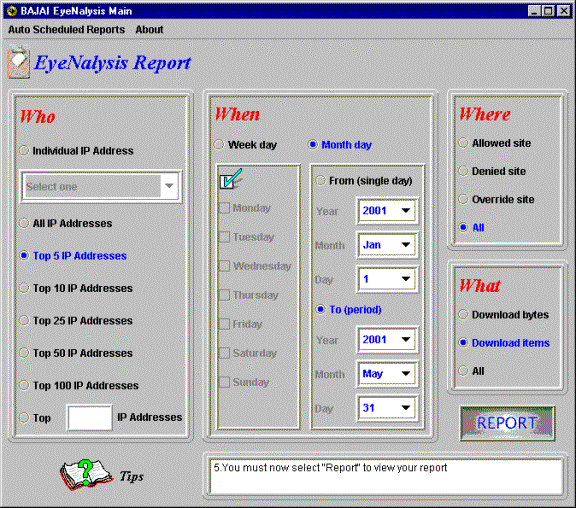
<4-8.What
Category>
Before moving to next step, you should
check your selections again and make sure the search criteria you specified are
representing the purpose of your search. For example, for the settings in
figure 4-8, my goal is to report on the top 5 various IP addresses for the 3
possible combinations such as:
·
allowed site with download items
·
denied site with download items
·
override site with download items
during working days from Jan 01, 2001 until May 31, 2001.
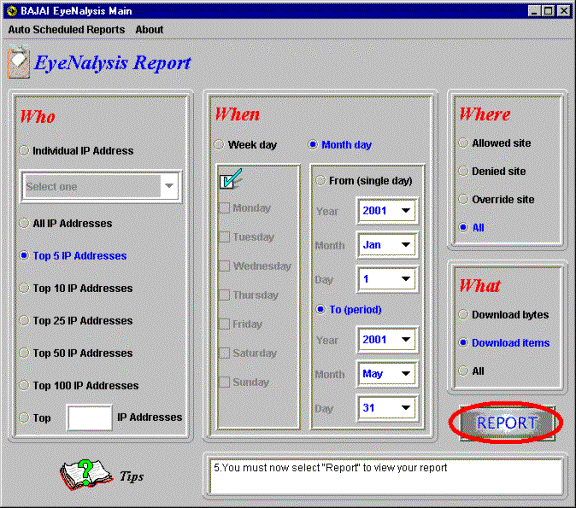
<4-9.
Report >
When you press the ‘report’ button,
EyeNalysis begins automatically processing the data with given search criteria.
This process will take few seconds to a few minutes depending on your system
speed 1and the size of log file. A
progress bar will indicate how much of the request is processed.
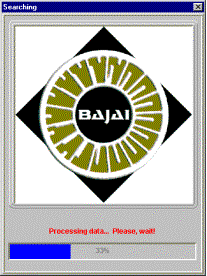
<5-1. Processing >
After processing the data, EyeNalysis will generate several reports
that detail the information you specified in the query interface. In general, a
graph comes first and the associated table for the graph will follow. See figures 6-1 to 6-4.
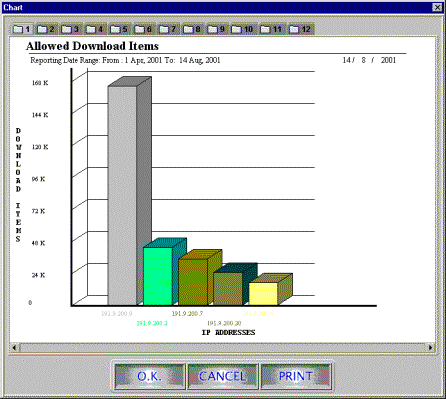
<6-1. Bar chart for allowed download
items>

<6-2. Bar chart for override download
items >
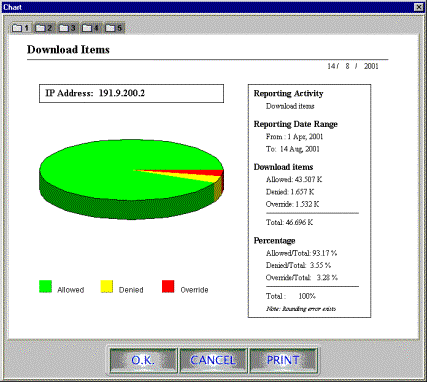
<6-3. Pie chart for download items >
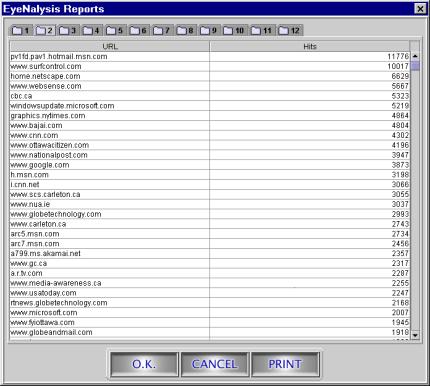
<6-4.Visited
Site list (Allowed) >
You can see the ‘PRINT’
button at the right bottom of the window. When you press the print button, the
following page setup dialog box will open. Since there are different printing
facilities from the user to user, we highly recommend the size of paper should
be letter 8 ½ * 11 inches and
orientation of page should be landscape.
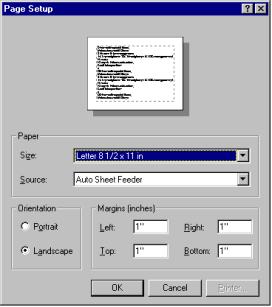
<7-1.Page dialog (Windows NT4.0) >
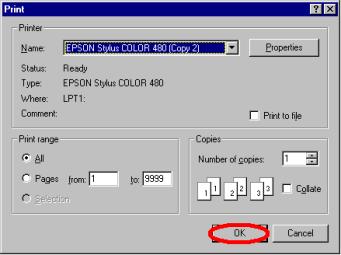
<7-2.Pint dialog (Windows NT4.0) >
You may want EyeNalysis to generate a
report on a regular basis, even though you are not present in the office. To
satisfy this need, EyeNalysis allows auto-scheduled tasks. Moreover, EyeNalysis supports multiple
scheduled generation of reports at any time you want, so you can set up at most
15 scheduled reports with few mouse clicks. The following illustrates how
typical use of auto scheduled task such as Top 10 Daily report, Top 50 Weekly
report, Top 100 Monthly report is configured.
To get the reports,
configuration of both EyeNalysis and your O.S (operating system) is
required. In Linux or other UNIX
variants, a cron job will need to be set up (see the man pages for more
information about cron). In Windows, you will need to use the task
scheduler.
Illustrate 8-1 to 8-3
explains how to set up your auto scheduled tasks for EyeNalysis and 8-4 to 8-6
displays the configuration of a Scheduled Task on Windows NT 4.0 (For more
details, check your Windows Manual or OS Manual).
As shown in figure 8-4,
there are three brand-new batch files, T10DR.bat, T50WR.bat, and T100MR.bat in
the EyeNalysis folder. Each of batch files has a different set of reporting
criteria, so you will require 3 scheduled tasks on your OS.
For example, T100MR.bat is a
criteria file for Top 100 Monthly Report. You must go through the process as
shown in figures 8-5, and 8-6 to set up T100MR.bat file. At the first day of
every month (exactly 2 A.M), EyeNalysis will automatically generate Top 100
Monthly Report. Same configuration processes are required for the other
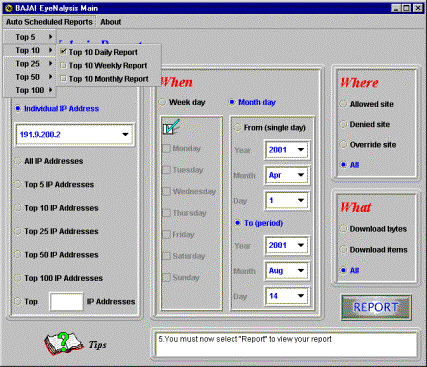
<8-1. Top 10 Daily Report >
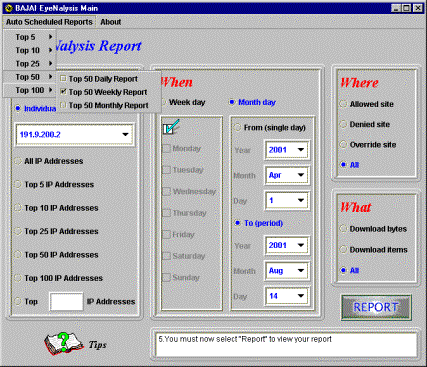
< 8-2. Top 50 Weekly Report >
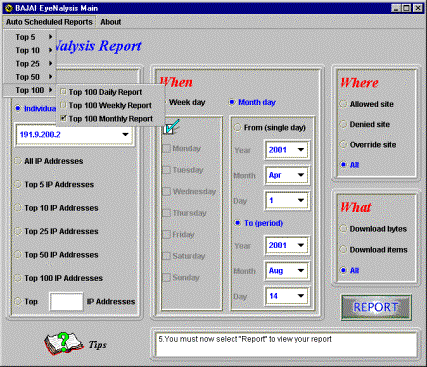
<8-3. Top 100 Monthly Report >
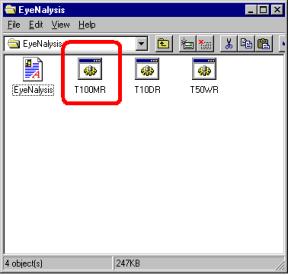
<8-4.Mutiple Scheduled Reports (Windows NT4.0) >
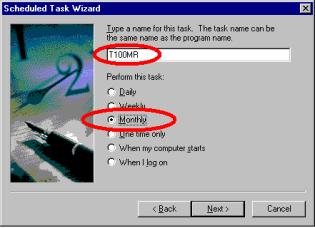
<8-5. Setting Top 100 Monthly Report
(T100MR.bat) (Windows NT4.0) >
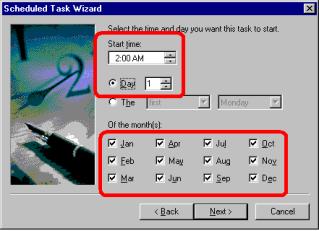
<8-6.
Setting Monthly Report (Windows NT4.0)
>
The table below is a list of criteria
files created by EyeNalysis and a description of the report that it generates.
File Name
|
Description
|
T5DR.bat
|
A Daily report of Top 5 IP addresses with all Internet sites and
activities
|
|
T5WR.bat
|
A Weekly report of Top 5 IP addresses with all Internet sites and
activities
|
|
T5MR.bat
|
A Monthly report of Top 5 IP addresses with all Internet sites and
activities
|
|
T10DR.bat
|
A Daily report of Top 10 IP addresses with all Internet sites and
activities
|
|
T10WR.bat
|
A Weekly report of Top 10 IP addresses with all Internet sites and
activities
|
|
T10MR.bat
|
A Monthly report of Top 10 IP addresses with all Internet sites and
activities
|
|
T25DR.bat
|
A Daily report of Top 25 IP addresses with all Internet sites and
activities
|
|
T25WR.bat
|
A Weekly report of Top 25 IP addresses with all Internet sites and
activities
|
|
T25MR.bat
|
A Monthly report of Top 25 IP addresses with all Internet sites and
activities
|
|
T50DR.bat
|
A Daily report of Top 50 IP addresses with all Internet sites and
activities
|
|
T50WR.bat
|
A Weekly report of Top 50 IP addresses with all Internet sites and
activities
|
|
T50MR.bat
|
A Monthly report of Top 50 IP addresses with all Internet sites and
activities
|
|
T100DR.bat
|
A Daily report of Top 100 IP addresses with all Internet sites and
activities
|
|
T100WR.bat
|
A Weekly report of Top 100 IP addresses with all Internet sites and
activities
|
|
T100MR.bat
|
A Monthly report of Top 100 IP addresses with all Internet sites and
activities
|
I. License and Use
Subject to the
following terms and conditions, we grant you a royalty-free, nontransferable
and nonexclusive right:
(A) to use this
version of EYENALYSIS on any single networked computer for which licensed seat
users can access, provided that EYENALYSIS is (1) used on only one such
computer at any one time, and (2) used only by the licensed seat users; and
(B) to make and
distribute to others unmodified copies of the demonstration version of
EYENALYSIS, without any direct or indirect charge (except for the cost of the
media in which the demonstration version is fixed), for non-commercial uses
only.
II. Limitation of Liability
ALL USE OF
EYENALYSIS IS ENTIRELY AT YOUR OWN RISK.
WE WILL NOT BE RESPONSIBLE TO YOU OR ANY THIRD PARTIES FOR ANY DIRECT,
INDIRECT, CONSEQUENTIAL, SPECIAL OR PUNITIVE DAMAGES OR LOSSES YOU MAY INCUR IN
CONNECTION WITH EYENALYSIS OR YOUR USE THEREOF, REGARDLESS OF THE TYPE OF CLAIM
OR THE NATURE OF THE CAUSE OF ACTION.
III. Indemnity
You will defend
and indemnify us against (and hold us harmless from) any claims, proceedings,
damages, injuries, liabilities, losses, costs and expenses (including
attorneys’ fees), relating to any acts by you in connection with EYENALYSIS,
leading wholly or partly to claims against us by third parties, regardless of
the type of claim or the nature of the cause of action.
IV. Disclaimer of Warranty
EYENALYSIS IS
PROVIDED “AS IS”, WITH ALL FAULTS. WE
MAKE NO WARRANTIES, EXPRESS OR IMPLIED, AS TO MERCHANTABILITY, FITNESS FOR A
PARTICULAR USE OR PURPOSE, TITLE, NON-INFRINGEMENT, OR ANY OTHER CONDITION OF
EYENALYSIS.
V. Proprietary Rights
Except as
specifically licensed above, you may not copy, modify, adapt, merge, include in
other software, reproduce, translate, distribute, reverse engineer, decompile
or disassemble any portion of EYENALYSIS.
VI. Miscellaneous
This Agreement
contains the entire understanding between you and us relating to your use of
EYENALYSIS and supersedes any prior statements or representations. This Agreement can only be amended by a
written agreement signed by you and us.
This Agreement shall be interpreted and enforced under the laws of the
province of Ontario, Canada.
BY INSTALLING
EYENALYSIS, YOU ARE EXPLICITLY AGREEING TO THE TERMS AND CONDITIONS SET WITHIN.
![]()